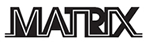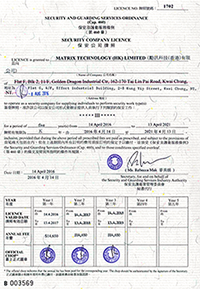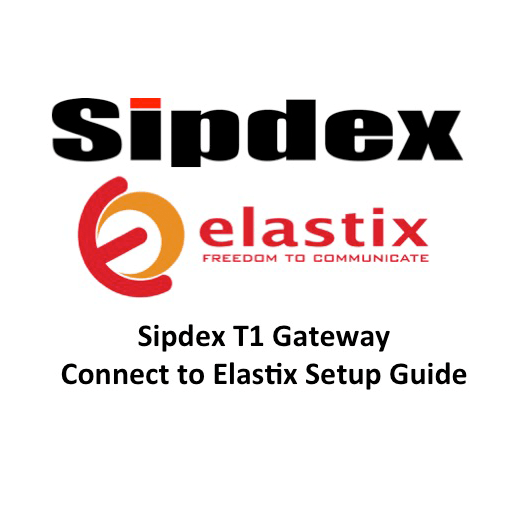
Topology of T1 GWT1 Gateway connect Elastix
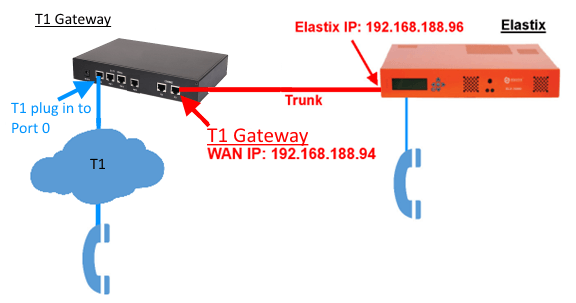
1) Prepare T1 Gateway trunk environment on Elastix
Login Elastix server from webpage, about server IP address, please contacts your system technician. In this tutorial Elastix server IP is 192.168.188.96. Type Username and Password who can login the system, and then click Submit.

Login successes, Click PBX
![]()
Click Trunk -> Add SIP Trunk
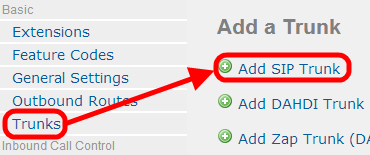
2) Setup T1 gateway Trunk on Elastix
Now, Let us fill in some information to create T1Gateway trunk for gateway.
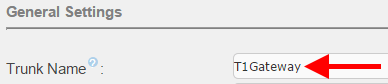
General Settings
On “Trunk Name” type the trunk name, in my case, I take the name is “T1Gateway”.
Outgoing Settings
On “Trunk Name” type the trunk name, here I will take the name is “T1Gateway”.
In “PEER Details” box, we need input some parameter, like following value:
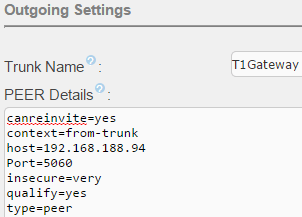 |
host=T1Gateway IP addressport=T1Gateway SIP Protocol portcontext=from-trunkqualify=yestype=peerinsecure=verycanreinvite=yes |
When you setup SIP Trunk, you need concentrate TWO parameters. First is SIP Gateway IP address, in this case is 192.168.188.94. Second, SIP Protocol port is 5060. Both are default value. If you changed these value on SIP Gateway device, on Elastix SIP trunk page you also need changed that.
Registration
Scroll down, you will find Register String. Here you need input SIP Gateway IP, in our tutorial is 192.168.188.94, and then click Submit Changes.
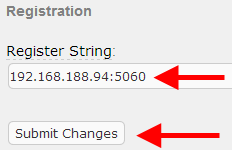
3) Create outbound and inbound route for T1gateway Trunk
Now we configure outbound route. When dial number more than 3 numbers, Elastix will use trunk “T1Gateway” dial out.
First, click Outbound Routes which is above of Trunk.
![]()
Second, we need fill some blank. On Route Settings, you can define a name of this route in Route Name. In this tutorial, the route name is Dial Out.
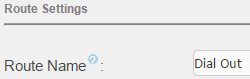
Third, we set dial rule like this:

Prefix mean dial prefix, if want to press 9 first and then dial out, pls. input 9, otherwise leave it blank.
Match pattern mean after press specific prefix, if following dialed pattern matches this route, system will use designated SIP Trunk. So, what is “X.” mean? This is dial pattern, the rule are:
| Item | Explanation |
| Z | Any one digit from 1 to 9 |
| N | Any one digit from 2 to 9 |
| X | Any one digit from 0 to 9 |
| . | Any one digit or multi-digit figures |
* Because case sensitive, Z, N, X MUST capital letter
In our example, “XXX.” mean when press more than 3 numbers, system will use trunk T1Gateway dial out. If less than or equal 3 numbers, system will dial to intercom number. If no match intercom, the call will drop.
Next, scroll down and choose “T1Gateway” on Trunk Sequence for Matched Routes. When dial pattern is match outbound rule “Dial Out”, system will be using SIP Trunk “T1Gateway”.
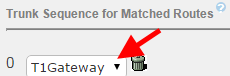
Don’t forget click Submit Changes.
![]()
4) Login and setup static IP on T1 Gateway
By default, T1 Gateway LAN port FE0 IP address is 192.168.1.111 and FE1 IP address is 192.168.11.1. Please plug your network cable in FE1, change your PC IP, such as 192.168.11.2 and then connect T1 Gateway by web browser. When screen pop up authenticate box, type username and password, by default both are admin and click Login.

After login successes, go to Network. On Network Configuration, choose Use the following IP address and then fill the IP address you want T1 Gateway be. In our example, IP Address is 192.168.188.94, Subnet Mask is 255.255.255.0, Default Gateway is 192.168.188.1.
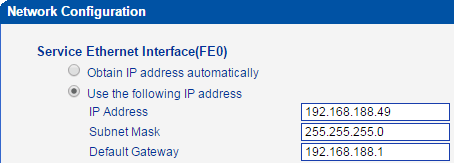
Remember click button Save and click Maintenance -> Device Restart to restart system.
![]()
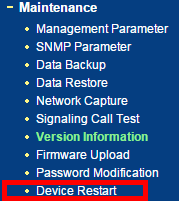
5) Setup PRI
Click PRI Config > PRI Trunk > Add. Trunk Name input T1 provider name and Channel ID input 0. If T1 plug in port0, please change E1/T1 Port No. is 0.
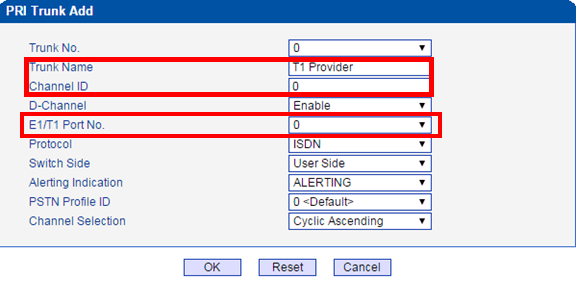
6) Setup T1 Parameter
Click PSTN Group Config > E1/T1 Parameter > Add. PCM Mode chose Mu Law and Frame Mode chose F24/ESF and then clicks OK.
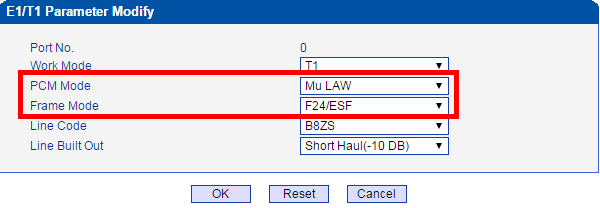
7) Config SIP Trunk
Click SIP Config > SIP Trunk > Add. Trunk Name input T1 Provider name. Remote Address input Elastix IP.
Remote Port input 5060 (*). And then press OK.
* Both side (Elastix T1 Gateway trunk config) trunk port must same.
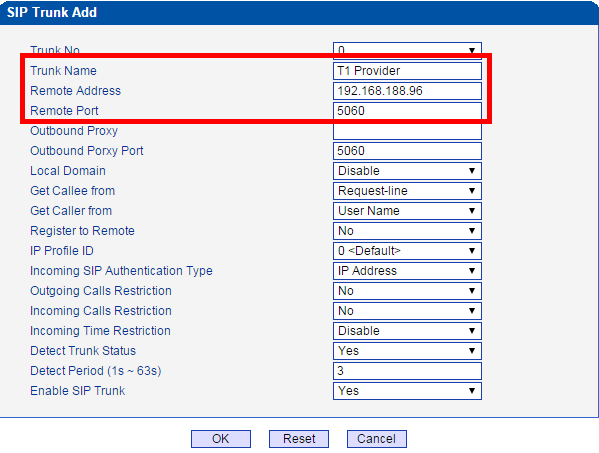
8) Setup IP Profile
Click IP Group Config > IP Profile. Select default IP Profile and click Modify.

After open IP Profile Modify, Ringback Tone to PSTN Originated from choose Adaptive and Ring back Tone to IP Originated From choose PSTN and then press OK.
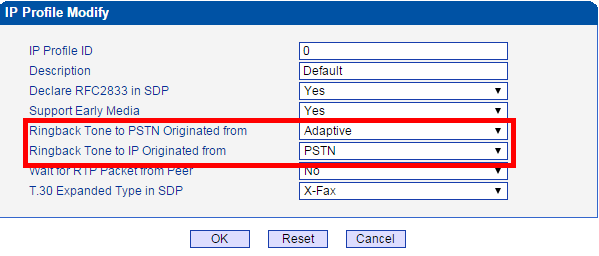
9) Setup Voice & Fax
Click Voice & Fax > in Ringback Tone Type, select Ring play back type. In this case we choose Hong Kong. And press Ok.
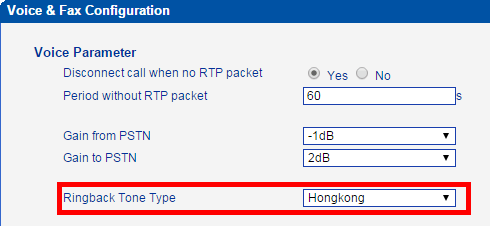
10) Restart T1 Gateway
Click Maintenance > Device Restart > Restart.
11) Check T1Gateway trunk status
Go to Elastix > PBX > Tools > input sip show peers and click Execute.
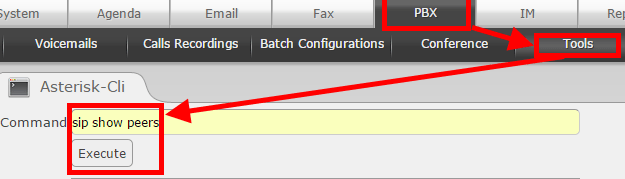
If system show T1Gateway and Status is OK that mean between T1 Gateway and Elastix traffic is success.
Matrix Technology (HK) Ltd 成立於2009年, 是一家為香港企業 提供 IP電話通訊方案, IP VPN 網絡方案, 視像會議方案 及 保安系統,的通訊科技方案公司.
為了提升客戶服務質素, 我們在深圳成立了 客戶服務及技術支援中心。除此之外,我們亦與世界各地的VOIP系統顧問公司成為合作夥伴,從而為客戶提供國際性的IP電話系統規劃, 為客戶節省了不少時間和成本,並且大大提升了企業營運效率。多年來, 我們將IP電話的應用方案, 帶進到一些中港企業, 旅行社, 商務中心, 地產公司, 零售商, 中港跨境Call Center, 學校及一些公共機構當中. 我們憑著專業的技術 與 誠懇的服務態度 贏得各界的肯定與信賴.
Matrix 將在IT 及 IP通訊產品的領域上, 持續創新, 並且繼續為不同的行業開發合適的VOIP及網絡應用方案 ,為企業創造貼身,可靠及高效率的營商通訊平台為目標

Our Strategic Partner:

Security Company License (TYPE III) | 保安公司牌照 (第三類) : 1702
![]() 保安局保安及護衞業管理委員會香港持牌保安公司
保安局保安及護衞業管理委員會香港持牌保安公司
Matrix is IP Phone Solution, IP VPN Solution, Video Conference solution & Security Solution Consultancy Company. We based in Hong Kong and Shenzhen,China.
Matrix是一家為香港企業提供 IP電話通訊方案, IP VPN網絡方案, 視像會議方案 及 保安系統 的方案顧問公司
- Tagged: elastix T1, Elastix T1 Setup
- 1
Categories
- News and Events (35)
- Our BLOG (50)
- Our Customer (10)
- Service Introduction (75)
- Technical Wiki (54)
Recent Posts Widget
 採用Hot Desking 的智能辦公室, 同事的直線電話號碼怎辦?By 28voip on May 25, 2021
採用Hot Desking 的智能辦公室, 同事的直線電話號碼怎辦?By 28voip on May 25, 2021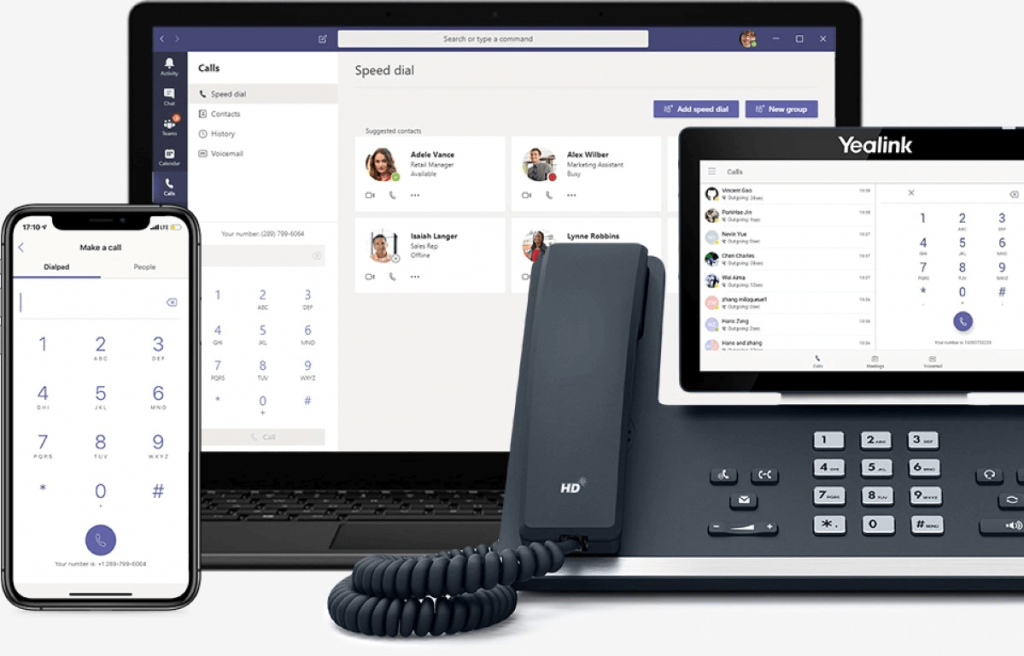 Yealink Microsoft Teams 語音+視訊 應用By 28voip on March 22, 2021
Yealink Microsoft Teams 語音+視訊 應用By 28voip on March 22, 2021 香港中小學校 電話系統 短片介紹 School IP Phone system (HONG KONG)By 28voip on January 24, 2021
香港中小學校 電話系統 短片介紹 School IP Phone system (HONG KONG)By 28voip on January 24, 2021 Fanvil Technology – Connecting the Value of VoiceBy 28voip on January 1, 2021
Fanvil Technology – Connecting the Value of VoiceBy 28voip on January 1, 2021 Yealink All-in-One MeetingBar A20 for Microsoft Teams announced at Ignite2020By 28voip on November 6, 2020
Yealink All-in-One MeetingBar A20 for Microsoft Teams announced at Ignite2020By 28voip on November 6, 2020 Distance Customer Service Hotline systemBy 28voip on October 22, 2020
Distance Customer Service Hotline systemBy 28voip on October 22, 2020 Yealink One-stop Full Scenario Device Solutions for Microsoft TeamsBy 28voip on October 13, 2020
Yealink One-stop Full Scenario Device Solutions for Microsoft TeamsBy 28voip on October 13, 2020 Yealink MVC II Series – Microsoft Teams Rooms System – How to Configuration?By 28voip on October 12, 2020
Yealink MVC II Series – Microsoft Teams Rooms System – How to Configuration?By 28voip on October 12, 2020 Salesforce and 3CX Integration (With Recording Path)By 28voip on October 10, 2020
Salesforce and 3CX Integration (With Recording Path)By 28voip on October 10, 2020 i.Timex 輕松實現考勤門禁一體化By 28voip on August 20, 2020
i.Timex 輕松實現考勤門禁一體化By 28voip on August 20, 2020 Maxhub DemoBy 28voip on August 10, 2020
Maxhub DemoBy 28voip on August 10, 2020 (WFH) Work from Home IP Phone system solutionBy 28voip on August 2, 2020
(WFH) Work from Home IP Phone system solutionBy 28voip on August 2, 2020 電話系統維修保養服務By 28voip on August 2, 2020
電話系統維修保養服務By 28voip on August 2, 2020 5 Reasons to love poly Phones for Work from HomeBy 28voip on July 14, 2020
5 Reasons to love poly Phones for Work from HomeBy 28voip on July 14, 2020 視像會議 及 線上會議協作系統 – 「遙距營商計劃」(D-Biz)By 28voip on April 27, 2020
視像會議 及 線上會議協作系統 – 「遙距營商計劃」(D-Biz)By 28voip on April 27, 2020
 SIPDEX DB20C 適用於遙距營商計劃 (D-BIZ)By 28voip on April 26, 2020
SIPDEX DB20C 適用於遙距營商計劃 (D-BIZ)By 28voip on April 26, 2020- Cloud IP PBX Service (Hong Kong)By 28voip on April 6, 2020
 Brainstorm of IPPBX SolutionBy 28voip on March 24, 2020
Brainstorm of IPPBX SolutionBy 28voip on March 24, 2020 HGC Check Coverage and Price nowBy 28voip on March 20, 2020
HGC Check Coverage and Price nowBy 28voip on March 20, 2020 ATTOM – Micro Data Center SolutionBy 28voip on March 17, 2020
ATTOM – Micro Data Center SolutionBy 28voip on March 17, 2020 Customer Survey Report of VoIP Phone Industry (Yealink)By 28voip on February 21, 2020
Customer Survey Report of VoIP Phone Industry (Yealink)By 28voip on February 21, 2020 Fever Screen Thermal SystemBy 28voip on February 14, 2020
Fever Screen Thermal SystemBy 28voip on February 14, 2020 【新冠肺炎】中小企應如何實施 Home Office 在家中工作?By 28voip on January 28, 2020
【新冠肺炎】中小企應如何實施 Home Office 在家中工作?By 28voip on January 28, 2020 Yealink T5 Series Wifi and Bluetooth Feature introductionBy 28voip on September 8, 2019
Yealink T5 Series Wifi and Bluetooth Feature introductionBy 28voip on September 8, 2019 Yealink CP900 Unboxing Video ENBy 28voip on September 8, 2019
Yealink CP900 Unboxing Video ENBy 28voip on September 8, 2019 Yealink Video Device Solution for Zoom RoomsBy 28voip on July 11, 2019
Yealink Video Device Solution for Zoom RoomsBy 28voip on July 11, 2019 Fanvil X210i PA console IP PhoneBy 28voip on July 10, 2019
Fanvil X210i PA console IP PhoneBy 28voip on July 10, 2019 Yealink CP960-UVC Zoom Room Kits SpecificationBy 28voip on July 10, 2019
Yealink CP960-UVC Zoom Room Kits SpecificationBy 28voip on July 10, 2019 校務處-廣播IP電話By 28voip on June 28, 2019
校務處-廣播IP電話By 28voip on June 28, 2019 教員室無線DECT IP電話By 28voip on June 28, 2019
教員室無線DECT IP電話By 28voip on June 28, 2019 Unboxing video of fanvil x210 high end ip phoneBy 28voip on May 5, 2019
Unboxing video of fanvil x210 high end ip phoneBy 28voip on May 5, 2019 How to connect bluetooth headset or smartphone to a fanvil x210 ip phoneBy 28voip on April 10, 2019
How to connect bluetooth headset or smartphone to a fanvil x210 ip phoneBy 28voip on April 10, 2019 How to connect Wifi on a fanvil x210 ip phoneBy 28voip on April 9, 2019
How to connect Wifi on a fanvil x210 ip phoneBy 28voip on April 9, 2019 Yealink VC Solution 2019By 28voip on April 6, 2019
Yealink VC Solution 2019By 28voip on April 6, 2019 Fanvil’s Device Management System (FDMS)By 28voip on April 4, 2019
Fanvil’s Device Management System (FDMS)By 28voip on April 4, 2019 中小企應如何做好IT風險管理?By 28voip on April 3, 2019
中小企應如何做好IT風險管理?By 28voip on April 3, 2019 Fanvil X5S X6 New Firmware : Increase the Number of SIP AccountBy 28voip on April 2, 2019
Fanvil X5S X6 New Firmware : Increase the Number of SIP AccountBy 28voip on April 2, 2019 FUJITSU大型智能顯示屏 盡顯互動教學推廣STEMBy 28voip on April 1, 2019
FUJITSU大型智能顯示屏 盡顯互動教學推廣STEMBy 28voip on April 1, 2019 FUJITSU 學校電子白板 (互動觸控智能白板)By 28voip on April 1, 2019
FUJITSU 學校電子白板 (互動觸控智能白板)By 28voip on April 1, 2019 Fanvil IP Phone Headset Compatibility ListBy 28voip on March 28, 2019
Fanvil IP Phone Headset Compatibility ListBy 28voip on March 28, 2019 Fanvil Instructions for automatic door opening and closingBy 28voip on March 1, 2019
Fanvil Instructions for automatic door opening and closingBy 28voip on March 1, 2019 Yealink CP930W Wiresless DECT IP Conference PhoneBy 28voip on February 7, 2019
Yealink CP930W Wiresless DECT IP Conference PhoneBy 28voip on February 7, 2019 Fanvil IP Phone Support Bluetooth Dongle BT20By 28voip on January 14, 2019
Fanvil IP Phone Support Bluetooth Dongle BT20By 28voip on January 14, 2019 Commercial Building IOT SolutionBy 28voip on January 9, 2019
Commercial Building IOT SolutionBy 28voip on January 9, 2019 Fanvil Products Catalog 2019By 28voip on January 9, 2019
Fanvil Products Catalog 2019By 28voip on January 9, 2019
 Logitech MeetupBy 28voip on December 29, 2018
Logitech MeetupBy 28voip on December 29, 2018 Fanvil SIP Speaker – iW30By 28voip on December 10, 2018
Fanvil SIP Speaker – iW30By 28voip on December 10, 2018 How to Collect a Packet Capture from Your Fanvil IP Phone by wireshark?By 28voip on December 9, 2018
How to Collect a Packet Capture from Your Fanvil IP Phone by wireshark?By 28voip on December 9, 2018
Matrix Technology (HK) ltd
保安公司牌照 (第三類): 1702
Our Address
35-41 Tai Lin Pai Road, Kwai Chung,
NT, Hong Kong. 香港 葵涌 大連排道 35-41號
金基工業大廈20樓 J室
(View on Google Map)
Shenzhen Support Center | 深圳 支援中心 : Room 509, Block 1 Arts and Crafts Building, Zhenhua Road, Futian, Shenzhen, Guandong, China
廣東省 深圳市 福田區 振華路55號 工藝大廈1棟 509室 (View on Google Map)
Contact us
General Line | 一般查詢: +852 39001900
Sales Hotline | 銷售熱線: +852 39001988
Support Hotline | 技術支援熱線: +852 39001989
Fax | 傳真: +852 39001999
Email: info@hk-matrix.com
Web: www.hk-matrix.com
Facebook: facebook.com/28voip
Twitter: twitter.com/28voip
Contact Us
- Tel+ 852 3900 1900
- Fax+ 852 3900 1999
- Mailinfo@hk-matrix.com
- Webhttp://www.hk-matrix.com