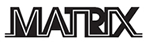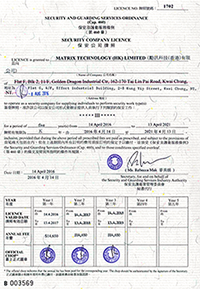Auto Provisioning Fanvil X3, X5 and X5G IP Phones for 3CX Phone System
This guide shows you how to automatically provision the Fanvil X3/X3P and X5/X5G IP phones for use with 3CX Phone System. This guide has been tested with the latest firmware versions supported by 3CX Phone System 12 & 12.5.

The easiest way to set up your Fanvil X3/X3P and X5/X5G IP phones for use with 3CX Phone System for Windows is by taking advantage of the built-in plug and play provisioning features 3CX Phone System provides. By auto provisioning, your Fanvil phone configures itself by retrieving a 3CX-generated phone configuration file. If you prefer configuring your phone using the DHCP and option 66, check out this DHCP Option 66 Configuration guide.
Step 1: Verify the Firmware on Your Fanvil X3/X3P and X5/X5G IP Phones
Important Note: Supported firmware version for Fanvil X3 is: v.1.2.0.922. Supported firmware version for Fanvil X5 is: v.1.2.275.1193.
You’ll need to verify that the firmware version that’s currently installed on your Fanvil phone is the latest supported version. To check which firmware is installed on your Fanvil phone:
- X3: Power up the phone and press the “>>” softkey (under the screen) twice > Press the “i” softkey> Scroll down to “Software” to see your firmware version.
- X5: Power up the phone and press “Menu” > “Status” and scroll down to “Software” to see your firmware version.
3CX Phone System users that have a 3CX Maintenance Agreement can update their Fanvil firmware from within 3CX Phone System by logging into the 3CX Management Console. To do this, go to the Phones node, select your Fanvil phone and click on the Upgrade Firmware button.
It might be required to factory reset your phone after a firmware update to ensure that any previous configuration is erased. To factory reset your phone:
- X3: Press the “>>” softkey (under the screen) twice > Press the “Settings” softkey (Wrench icon) > Press the “>>” softkey twice > Press
 followed by “✓”
followed by “✓” - X5: Go to “Menu” > “Settings” > “Advanced Settings” > Enter the admin password, default “123” > Reset to Default > “Yes”
Step 2A: Provisioning a Fanvil X3, X5 and X5G IP Phones Using Plug and Play
To begin Plug and Play provisioning plug your Fanvil phone into the same LAN subnet as the PBX and power it up. Make sure you’ve plugged your phone into the same LAN subnet as the machine that has 3CX installed on it (3CX Phone System must run on port 5060) and that the phone has been reset to factory settings. If you are trying to provision an extension in a remote network (WAN) in a different subnet, or on a PBX whose default port is not 5060 please skip this step and see Step 2B.

Now you need to approve the Fanvil’s registration and assign an extension to it. It’s really easy to do. Simply follow these steps:
- Click on the “Phones” node within the 3CX Management Console.
- When you’ve plugged in your Fanvil phone, you will see it appear at the top of the list in bold.
- Right click on phone and select one of the available options:
- Add Extension – This will create a new extension and assign it to the specific phone.
- Assign to Existing Extension – This will assign an existing extension to the specific phone.
- Assign or create an extension and click “OK”.
- You will be taken to the Extensions settings page.
- To configure BLF function keys or speed dials in the “Phone Provisioning” tab see the Optional Step at the end of this guide.
- Click “OK”.
3CX Phone System will send a provisioning link to your Fanvil phone. Once your phone receives the link, it will download the configuration file and reboot itself . Once the phone is rebooted it will be ready to use.
Step 2B: Provisioning a Fanvil X3/X3P and X5/X5G Using a Provisioning Link
- Log in to your 3CX Management Console.
- Go to the extensions node and create or select the extension that you want to assign to your Fanvil IP Phone.
- Click on the Phone provisioning tab and fill in your phone’s MAC Address. You can find the MAC Address of your Fanvil phone by turning the phone over and looking at the MAC sticker on the back. Select the Model from the drop down list, according to the one you are configuring.

- Select your “Phone Display Language”.
- If you are provisioning an extension in a remote network, make sure that the “Select Provisioning Method”is set to “Remote Extension (STUN)”. When choosing this option, you also need to uncheck the “Disallow use of extension outside the LAN” option in the “Options” tab. If you are provisioning an extension in another subnet select “Local Lan”.
- If you want to change your Codec Priority or configure BLFs please see the Optional Step at the end of this Guide. Click “OK” when you have selected your desired settings to save them.

- Click on the “Settings” tab and select the “Phone Provisioning” node. Copy the “External Provisioning URL” (or the Internal one if you are provisioning an extension in a local subnet) as that will be used in the next step.
This procedure will create a provisioning file for your Fanvil IP Phone. The next step will be to instruct the phone to retrieve that file.
Getting your Remote Fanvil IP Phone to Register with 3CX
- Start up your Fanvil IP phone and identify its IP address. To find your phone’s IP address, simply press the“OK” key on the phone and then select Status. In this example we’re going to assume that the IP address of your Fanvil phone is 10.172.0.208 and the External FQDN of the server (or PC) where 3CX Phone System is installed is “pbx.local”.
- Point your browser to the web interface of your Fanvil series phone, which in this example ishttp://10.172.0.208.
- Enter your phone’s login credentials – by default the username and password to log in to your Fanvil IP Phone Web Interface is: “admin”.
- Select the “Auto Provision” tab. Expand the “DHCP Option” and select “Disabled” from the drop down menu.
- Expand the “SIP Plug and Play (PnP)” and uncheck the “Enable SIP PnP” checkbox,

- Expand the “Static Provisioning Server” section. Paste the link that you copied in step 7 of Part 2B into the ‘Server Address’ field as shown above. In the “Configuration File Name” entry field, enter the phone’s MAC address with .cfg resolution. Select in Protocol Type “HTTP” and in Update Mode select “Update After Reboot”.
- Click “Apply” and switch to the “Tools” tab. Click “Reboot” to reboot your phone. Note that it might take a couple of minutes before your Fanvil Phone retrieves the necessary files and applies the configuration.
Optional Step- Configure BLF Function Keys for Your X5/X5G IP Phones
The Fanvil phones have function keys that can be provisioned through the 3CX Plug and Play feature. This can be done in the 3CX Management Console from the “Phone Provisioning” tab, in the extension settings.

- In the Edit Extension page, navigate to the “Phone Provisioning” tab.
- Select Codec Priority, BLF function keys, Shared Parking and other various types of Speed Dials.
- Click “OK“.
To apply this new configuration you will need to re-provision your Fanvil IP Phone. Go to the “Phones” node in the 3CX Management Console, select your phone and click “Reprovision Phones” from the top row of buttons.
Refer to: http://www.3cx.com/sip-phones/fanvil-x3-x5/
Matrix Technology (HK) Ltd 成立於2009年, 是一家為香港企業 提供 IP電話通訊方案, IP VPN 網絡方案, 視像會議方案 及 保安系統,的通訊科技方案公司.
為了提升客戶服務質素, 我們在深圳成立了 客戶服務及技術支援中心。除此之外,我們亦與世界各地的VOIP系統顧問公司成為合作夥伴,從而為客戶提供國際性的IP電話系統規劃, 為客戶節省了不少時間和成本,並且大大提升了企業營運效率。多年來, 我們將IP電話的應用方案, 帶進到一些中港企業, 旅行社, 商務中心, 地產公司, 零售商, 中港跨境Call Center, 學校及一些公共機構當中. 我們憑著專業的技術 與 誠懇的服務態度 贏得各界的肯定與信賴.
Matrix 將在IT 及 IP通訊產品的領域上, 持續創新, 並且繼續為不同的行業開發合適的VOIP及網絡應用方案 ,為企業創造貼身,可靠及高效率的營商通訊平台為目標

Our Strategic Partner:

Security Company License (TYPE III) | 保安公司牌照 (第三類) : 1702
![]() 保安局保安及護衞業管理委員會香港持牌保安公司
保安局保安及護衞業管理委員會香港持牌保安公司
Matrix is IP Phone Solution, IP VPN Solution, Video Conference solution & Security Solution Consultancy Company. We based in Hong Kong and Shenzhen,China.
Matrix是一家為香港企業提供 IP電話通訊方案, IP VPN網絡方案, 視像會議方案 及 保安系統 的方案顧問公司
- Tagged: 3cx, Auto Provisioning
- 2
Categories
- News and Events (35)
- Our BLOG (50)
- Our Customer (10)
- Service Introduction (75)
- Technical Wiki (54)
Recent Posts Widget
 採用Hot Desking 的智能辦公室, 同事的直線電話號碼怎辦?By 28voip on May 25, 2021
採用Hot Desking 的智能辦公室, 同事的直線電話號碼怎辦?By 28voip on May 25, 2021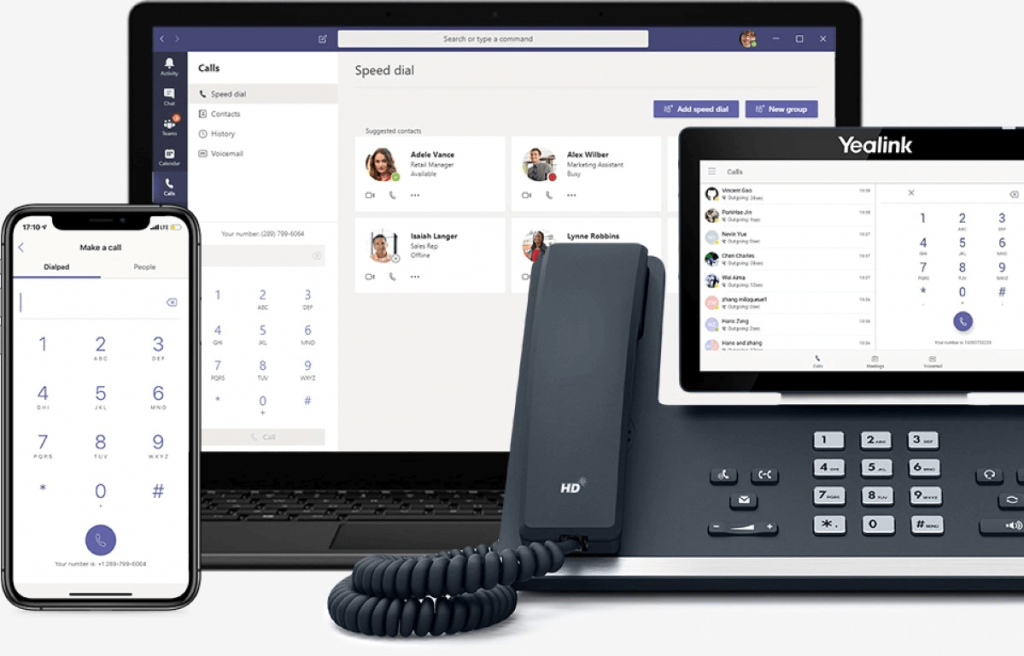 Yealink Microsoft Teams 語音+視訊 應用By 28voip on March 22, 2021
Yealink Microsoft Teams 語音+視訊 應用By 28voip on March 22, 2021 香港中小學校 電話系統 短片介紹 School IP Phone system (HONG KONG)By 28voip on January 24, 2021
香港中小學校 電話系統 短片介紹 School IP Phone system (HONG KONG)By 28voip on January 24, 2021 Fanvil Technology – Connecting the Value of VoiceBy 28voip on January 1, 2021
Fanvil Technology – Connecting the Value of VoiceBy 28voip on January 1, 2021 Yealink All-in-One MeetingBar A20 for Microsoft Teams announced at Ignite2020By 28voip on November 6, 2020
Yealink All-in-One MeetingBar A20 for Microsoft Teams announced at Ignite2020By 28voip on November 6, 2020 Distance Customer Service Hotline systemBy 28voip on October 22, 2020
Distance Customer Service Hotline systemBy 28voip on October 22, 2020 Yealink One-stop Full Scenario Device Solutions for Microsoft TeamsBy 28voip on October 13, 2020
Yealink One-stop Full Scenario Device Solutions for Microsoft TeamsBy 28voip on October 13, 2020 Yealink MVC II Series – Microsoft Teams Rooms System – How to Configuration?By 28voip on October 12, 2020
Yealink MVC II Series – Microsoft Teams Rooms System – How to Configuration?By 28voip on October 12, 2020 Salesforce and 3CX Integration (With Recording Path)By 28voip on October 10, 2020
Salesforce and 3CX Integration (With Recording Path)By 28voip on October 10, 2020 i.Timex 輕松實現考勤門禁一體化By 28voip on August 20, 2020
i.Timex 輕松實現考勤門禁一體化By 28voip on August 20, 2020 Maxhub DemoBy 28voip on August 10, 2020
Maxhub DemoBy 28voip on August 10, 2020 (WFH) Work from Home IP Phone system solutionBy 28voip on August 2, 2020
(WFH) Work from Home IP Phone system solutionBy 28voip on August 2, 2020 電話系統維修保養服務By 28voip on August 2, 2020
電話系統維修保養服務By 28voip on August 2, 2020 5 Reasons to love poly Phones for Work from HomeBy 28voip on July 14, 2020
5 Reasons to love poly Phones for Work from HomeBy 28voip on July 14, 2020 視像會議 及 線上會議協作系統 – 「遙距營商計劃」(D-Biz)By 28voip on April 27, 2020
視像會議 及 線上會議協作系統 – 「遙距營商計劃」(D-Biz)By 28voip on April 27, 2020
 SIPDEX DB20C 適用於遙距營商計劃 (D-BIZ)By 28voip on April 26, 2020
SIPDEX DB20C 適用於遙距營商計劃 (D-BIZ)By 28voip on April 26, 2020- Cloud IP PBX Service (Hong Kong)By 28voip on April 6, 2020
 Brainstorm of IPPBX SolutionBy 28voip on March 24, 2020
Brainstorm of IPPBX SolutionBy 28voip on March 24, 2020 HGC Check Coverage and Price nowBy 28voip on March 20, 2020
HGC Check Coverage and Price nowBy 28voip on March 20, 2020 ATTOM – Micro Data Center SolutionBy 28voip on March 17, 2020
ATTOM – Micro Data Center SolutionBy 28voip on March 17, 2020 Customer Survey Report of VoIP Phone Industry (Yealink)By 28voip on February 21, 2020
Customer Survey Report of VoIP Phone Industry (Yealink)By 28voip on February 21, 2020 Fever Screen Thermal SystemBy 28voip on February 14, 2020
Fever Screen Thermal SystemBy 28voip on February 14, 2020 【新冠肺炎】中小企應如何實施 Home Office 在家中工作?By 28voip on January 28, 2020
【新冠肺炎】中小企應如何實施 Home Office 在家中工作?By 28voip on January 28, 2020 Yealink T5 Series Wifi and Bluetooth Feature introductionBy 28voip on September 8, 2019
Yealink T5 Series Wifi and Bluetooth Feature introductionBy 28voip on September 8, 2019 Yealink CP900 Unboxing Video ENBy 28voip on September 8, 2019
Yealink CP900 Unboxing Video ENBy 28voip on September 8, 2019 Yealink Video Device Solution for Zoom RoomsBy 28voip on July 11, 2019
Yealink Video Device Solution for Zoom RoomsBy 28voip on July 11, 2019 Fanvil X210i PA console IP PhoneBy 28voip on July 10, 2019
Fanvil X210i PA console IP PhoneBy 28voip on July 10, 2019 Yealink CP960-UVC Zoom Room Kits SpecificationBy 28voip on July 10, 2019
Yealink CP960-UVC Zoom Room Kits SpecificationBy 28voip on July 10, 2019 校務處-廣播IP電話By 28voip on June 28, 2019
校務處-廣播IP電話By 28voip on June 28, 2019 教員室無線DECT IP電話By 28voip on June 28, 2019
教員室無線DECT IP電話By 28voip on June 28, 2019 Unboxing video of fanvil x210 high end ip phoneBy 28voip on May 5, 2019
Unboxing video of fanvil x210 high end ip phoneBy 28voip on May 5, 2019 How to connect bluetooth headset or smartphone to a fanvil x210 ip phoneBy 28voip on April 10, 2019
How to connect bluetooth headset or smartphone to a fanvil x210 ip phoneBy 28voip on April 10, 2019 How to connect Wifi on a fanvil x210 ip phoneBy 28voip on April 9, 2019
How to connect Wifi on a fanvil x210 ip phoneBy 28voip on April 9, 2019 Yealink VC Solution 2019By 28voip on April 6, 2019
Yealink VC Solution 2019By 28voip on April 6, 2019 Fanvil’s Device Management System (FDMS)By 28voip on April 4, 2019
Fanvil’s Device Management System (FDMS)By 28voip on April 4, 2019 中小企應如何做好IT風險管理?By 28voip on April 3, 2019
中小企應如何做好IT風險管理?By 28voip on April 3, 2019 Fanvil X5S X6 New Firmware : Increase the Number of SIP AccountBy 28voip on April 2, 2019
Fanvil X5S X6 New Firmware : Increase the Number of SIP AccountBy 28voip on April 2, 2019 FUJITSU大型智能顯示屏 盡顯互動教學推廣STEMBy 28voip on April 1, 2019
FUJITSU大型智能顯示屏 盡顯互動教學推廣STEMBy 28voip on April 1, 2019 FUJITSU 學校電子白板 (互動觸控智能白板)By 28voip on April 1, 2019
FUJITSU 學校電子白板 (互動觸控智能白板)By 28voip on April 1, 2019 Fanvil IP Phone Headset Compatibility ListBy 28voip on March 28, 2019
Fanvil IP Phone Headset Compatibility ListBy 28voip on March 28, 2019 Fanvil Instructions for automatic door opening and closingBy 28voip on March 1, 2019
Fanvil Instructions for automatic door opening and closingBy 28voip on March 1, 2019 Yealink CP930W Wiresless DECT IP Conference PhoneBy 28voip on February 7, 2019
Yealink CP930W Wiresless DECT IP Conference PhoneBy 28voip on February 7, 2019 Fanvil IP Phone Support Bluetooth Dongle BT20By 28voip on January 14, 2019
Fanvil IP Phone Support Bluetooth Dongle BT20By 28voip on January 14, 2019 Commercial Building IOT SolutionBy 28voip on January 9, 2019
Commercial Building IOT SolutionBy 28voip on January 9, 2019 Fanvil Products Catalog 2019By 28voip on January 9, 2019
Fanvil Products Catalog 2019By 28voip on January 9, 2019
 Logitech MeetupBy 28voip on December 29, 2018
Logitech MeetupBy 28voip on December 29, 2018 Fanvil SIP Speaker – iW30By 28voip on December 10, 2018
Fanvil SIP Speaker – iW30By 28voip on December 10, 2018 How to Collect a Packet Capture from Your Fanvil IP Phone by wireshark?By 28voip on December 9, 2018
How to Collect a Packet Capture from Your Fanvil IP Phone by wireshark?By 28voip on December 9, 2018
Matrix Technology (HK) ltd
保安公司牌照 (第三類): 1702
Our Address
35-41 Tai Lin Pai Road, Kwai Chung,
NT, Hong Kong. 香港 葵涌 大連排道 35-41號
金基工業大廈20樓 J室
(View on Google Map)
Shenzhen Support Center | 深圳 支援中心 : Room 509, Block 1 Arts and Crafts Building, Zhenhua Road, Futian, Shenzhen, Guandong, China
廣東省 深圳市 福田區 振華路55號 工藝大廈1棟 509室 (View on Google Map)
Contact us
General Line | 一般查詢: +852 39001900
Sales Hotline | 銷售熱線: +852 39001988
Support Hotline | 技術支援熱線: +852 39001989
Fax | 傳真: +852 39001999
Email: info@hk-matrix.com
Web: www.hk-matrix.com
Facebook: facebook.com/28voip
Twitter: twitter.com/28voip
Contact Us
- Tel+ 852 3900 1900
- Fax+ 852 3900 1999
- Mailinfo@hk-matrix.com
- Webhttp://www.hk-matrix.com